Git¶
Git 基础命令¶
新建 Git 项目¶
git init
此时文件所在目录会生成 .git 文件。Git 项目包含3部分:
Working Directory: where you’ll be doing all the work: creating, editing, deleting and organizing files
Staging Area: where you’ll list changes you make to the working directory
Repository: where Git permanently stores those changes as different versions of the project
版本控制¶
# 查看 Git 项目状态
git status # “Untracted files” 下的红色文件是 Git 检测到,但没开始追踪的文件
# 将文件添加到追踪(add to the staging area )
git add <filename1> <filename2> ... # 注意:修改完后记得用此命令将文件添加到追踪中
git add -A # add all, 会自动忽略.gitignore 文件中指定的文件
git add -u # add tracked file
# 从 staging area 删除 add 的内容(前提是未 commit )
git reset HEAD <filename> # "Unstaged changes after reset" 下现实的是删除的内容
# 提交修改(Commit the changes to the repository)
git commit -m "some describe words" # 每次commit 必须先 add
git commit # 可换行输入信息
# 查看提交的所有版本
git log
# 查看最近提交的版本
git show HEAD # 会现实最新 commit 的所有内容,除 log 以外的内容,还有diff
# 单一文件恢复到最近一次 commit 的版本
git checkout HEAD <filename>
# 单一文件恢复到指定版本
git checkout --patch <commit id> <filename>
# 单一文件改成某一分支的版本
git checkout --patch <branch name> <filename>
# 恢复到指定版本
git reset SHA # SHA 是相应版本号的前7位。注意,恢复到该版本后,次版本后的版本历史将被彻底删除, HEAD也将变为该版本。
小技巧
git reset --mixed:此为默认方式,它回退到某个版本,只保留源码,回退commit和index信息git reset --soft:回退到某个版本,只回退了commit的信息,不会恢复到index file一级。如果还要提交,直接commit即可git reset --hard: 彻底回退到某个版本,本地的源码也会变为上一个版本的内容
重写历史¶
# 修改 commit message
git commit --amend # 只能修改上一次的
# 合并 commit
git rebase -i
警告
在commit 信息已被push 的情况下, git reset , git commit -amend , git reset 等对 commit 信息做修改的命令最好不要使用, 因为这会影响到其它已拉取历史分支进行开发的伙伴
详细参考 Rewriting history
.gitignore 文件¶
# 本地添加可以直接修改.gitignore, 并将其添加到库
git config --global core.excludesfile ~/.gitignore_global # 全局设置
# 有时可能因为 gitignore 的设置导致无法添加文件, 为确认该问题, 可使用
git check-ignore -v <filename>
# 若想忽略的文件先前已被添加,先从记录中删除,然后将要忽略的文件添加到ignore,
# 再commit
git rm --cached <filename>
查看文件区别¶
git diff <filename>
git diff version(all) <filename> # difference with a specific version
git diff <commit id> --stat # difference file list
# compare different files in different commits
git diff <commit id1>:<file1> <commit id2>:<file2>
白色的代表未修改, + 开头的代表其内有增加内容, - 开头的表示其内有删除内容
个性化 log 输出¶
git log --graph --pretty=format:'%Cred%h%Creset -%C(yellow)%d%Creset %s %Cgreen(%cr) %C(bold blue)<%an>%Creset' --abbrev-commit
# 或者, 使用以下命令, 就可以在每次输入 git lg 时打印个性输出
git config --global alias.lg "log --color --graph --pretty=format:'%cred%h%creset -%c(yellow)%d%creset %s %cgreen(%cr) %c(bold blue)<%an>%creset' --abbrev-commit"
# --graph选项可以显示branch的ascii图例
其它参数参考 git-show
保存当前工作¶
git stash
do some work
git stash pop
可用来暂存当前正在进行的工作, 比如想pull 最新代码,又不想加新commit; 或者另外一种情况,为了fix 一个紧急的bug,先stash,使返回到自己上一个commit,改完bug之后再stash pop,继续原来的工作。
多次使用 git stash 命令后,你的栈里将充满了未提交的代码,这时候你会对 ‘将哪个版本应用回来’ 有些困惑,
git stash list # 可以将当前的Git栈信息打印出来,
git stash apply stash@{1} # 你只需要将找到对应的版本号, 就可以将你指定版本号为stash@{1}的工作取出来,
git stash clear # 将栈清空。
分支¶
# 查看当前分支
git branch
# 新建分支
git branch <new_branch>
git branch <new_branch> <from_branch> # 从特定分支拉取新分支
# 跳到指定分支
git checkout <branch_name>
# 分支跳转时,如果其它分支track 的文件在本分支untrack, 跳转失败, 解决方法如下:
git clear -d -fx "" # -d means remove untracked directories in addition to untracked files
# -x means ignored files are also removed as well as file unknown to git
# -f is required to force it to run
# 新建并跳到指定分支
git checkout -b <branch_name>
# 分支重命名
git branch -m <oldname> <newname> # rename a branch while pointed to any branch
git branch -m <newname> # rename the current branch
# 将其它分支的改动融合到当前分支
git merge <branch_name> # 注意:融合成功的前提是融合对象和被融合对象没有冲突
git checkout --patch <branch_name> <filename> # 将分支上某文件的改动融合到当前分支, --patch 会显示差异
# 删除指定分支
git branch -d <branch_name>
submodule¶
# add
git submodule add <submodule repo url> <submodule path in current project>
# 下载带submodule 的工程
# 1. 下载工程后
git submodule update --init --recursive
# 2.
git clone --recursive <project repo>
# 3.
git clone --recurse-submodules <project repo>
remove submodule
Delete the relevant section from the
.gitmodulesfile.Stage the .gitmodules changes git add .gitmodules
Delete the relevant section from
.git/config.Run git rm --cached <path_to_submodule> (no trailing slash).
Run rm -rf <.git/modules/path_to_submodule>
Commit git commit -m "Removed submodule <name>"
Delete the now untracked submodule files rm -rf path_to_submodule
复制工程项目¶
# 复制
git clone <remote_location> <local_clone_name>
git clone -b <new_branch_name> <remote_location> # clone时创建新的分支替代默认Origin HEAD(master)
# 查看被复制项目的信息:
git remote -v
# 同步下载的工程:
git fetch
git merge origin/master
fetch fetched new commits from the remote into local copy of the Git project, those commits are on the origin/master branch, it will not merge changes from the remote into your local repository. Which means your local master branch has not been updated yet, so you need to integrate origin/master into your local master branch.
上传自己的更改¶
git push origin <local_branch_name>
基于Git的团队合作¶
A successful Git branching model
一般流程¶
构建项目repo 并从 master 分支拉取develop 分支
Fetch and merge changes from the remote develop branch
Create a branch(feature branch) to work on a new project feature
Develop the feature on your branch and commit your work
Fetch and merge from the remote again (in case new commits were made while you were working)
Push your branch up to the remote for review
分支结构¶
master - 在git repo下主分支的职责主要就是负责记录stable版本的迭代,当在beta版本的项目或是开发版本的项目得到了充分的验证之后,我才能将分支并入master分支。master分支永远是production-ready的状态,即稳定可产品化发布的状态。
develop - 平常开发的一个主要分支了,不管是要做新的feature还是需要做bug fix,都是从这个分支分出来做。在这个分支下主要负责记录开发状态下相对稳定的版本,即完成了某个feature或者修复了某个bug后的开发稳定版本。
feature branches - 这是由许多分别负责不同feature开发的分支组成的一个分支系列。new feature主要就在这个分支系列下进行开发。当我在一个大的develop的迭代之下,往往我们会把每一个迭代分成很多个功能点,并将功能点分派给不同人的人员去开发。每一个人员开发的功能点就会形成一个feature分支,当功能点开发测试完毕之后,就会合并到develop分支去。
release branches - 这是由多个分支组成的一个分支系列。这个分支系列 从develop 分支出来,也就是预发分支。在预发状态下,我们往往会进行预发环境下的测试,如果出现缺陷,那么就在该release分支下进行修复,修复完毕测试通过后,即分别并入master分支后develop分支,随后master分支做正常发布。
hotfixes - 这个分支系列也就是我们常说的紧急线上修复,当线上出现bug且特别紧急的时候,就可以从 master 拉出分支到这里进行修复,修复完成后分别并入master和develop分支。
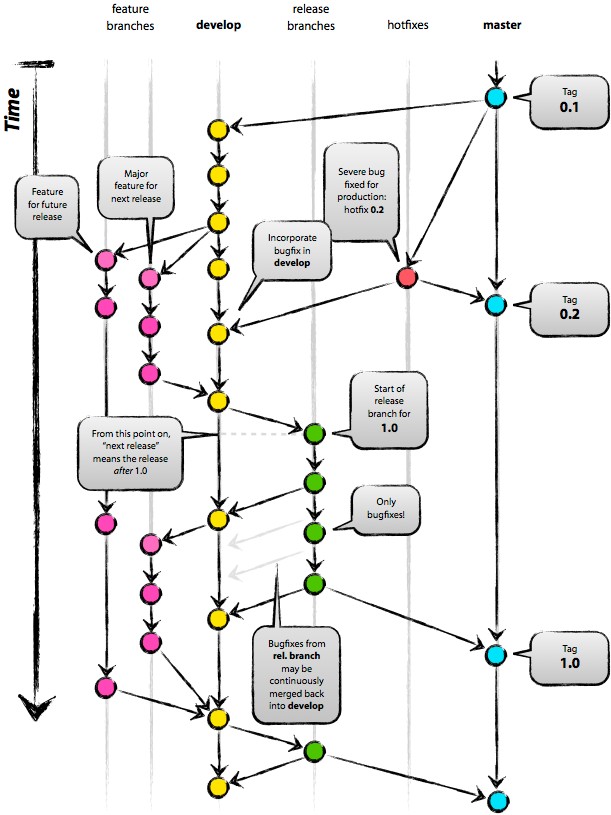
mac 上搭建 git server¶
注解
server 和 client 必须在同一个局域网
创建名为 git 的普通用户(系统偏好与设置-> 用户和群组)
开启ssh服务 (系统偏好与设置 -> 共享 -> 远程登录 & 仅git )
将 git 用户添加到sudoers
sudo chmod u+w /etc/sudoers sudo vim /etc/sudoers # 找到 "root ALL=(ALL) ALL", 在其下添加 “git ALL=(ALL) ALL” , 然后保存退出。 # 第一个ALL是指网络中的主机,我们后面把它改成了主机名,它指明git可以在此主机上执行后面的命令。 # 第二个括号里的ALL是指目标用户,也就是以谁的身份去执行命令。 # 最后一个ALL指命令名。 sudo chmod 440 /etc/sudoers # 把/etc/sudoers权限改回440 # 此时可以在客户端测试是否能连接:ssh git@servername ,这里的servername 即服务端terminal显示的名称.local
增加安全性,使用ssh rsa 公钥
在client 创建 ssh rsa 公钥 (若已创建,则跳过此步)
cd ~ ssh-keygen -t rsa #默认存放路径 ~/.ssh/id_rsa.pub
把ssh rsa 公钥复制到server端
ssh git@servername mkdir .ssh #登录 server 并创建 .ssh 文件夹 scp ~/.ssh/id_rsa.pub git@servername:.ssh/authorized_keys修改server 端的sshd_config
ssh git@servername cd /etc/ssh sudo chmod 666 sshd_config vim sshd_config # PermitRootLogin yes 改为 no # 去掉下面几项前的注释 # RSAAuthentication yes # PubKeyAuthentication yes # AuthorizedKeyFile .ssh/authorized_keys # PasswordAuthentication no # PermitEmptyPasswords no # UsePAM yes 改为 no
使用例子
在 server 端创建空的 repository
cd path/to/repo mkdir <newreponame.git> # 注意这里新建的项目所属用户得是上面创建的用户(这里是git), 所以最好是ssh 到server端自行创建,否则会出现无法上传 cd <newreponame.git> git init --bare # --bare 只是用来存储 pushes,不会当作本地repository 来使用 # 可以增加 --shared 参数来限制用户权限 # 1.bare repo git init --bare --shared=group <repo_dir.git> # sets some important variables in repodir/config # "core.sharedRepository=group" and "receive.denyNonFastforwards=true") # 若已创建: cd <repo_dir.git>/ # git config core.sharedRepository group chgrp -R <group_name> <repo_dir.git> # Change files and directories' group chmod -R g+rw <repo_dir> # Change permissions chmod g-w <repo_dir.git>/objects/pack/* # Git pack files should be immutable chmod g+s `find <repo_dir.git> -type d` # New files get group id of directory # 2.non-bare repo cd <project_dir>/ # Enter inside the project directory git config core.sharedRepository group # Update the git's config chgrp -R <group_name> <repo_dir> # Change files and directories' group chmod -R g+rw <repo_dir> # Change permissions chmod g-w <repo_dir.git>/.git/objects/pack/* # Git pack files should be immutable chmod g+s `find <repo_dir.git> -type d` # New files get group id of directory # 或者把client端的现有仓库导出为裸仓库(即一个不包含当前工作目录的仓库), # 再移到服务器上 (不推荐!!: remote 错误) git clone --bare <my_project>/.git <save_project.git> scp -r <save_project.git> user@server_name:path/to/parent_dir
2)在client 端,创建local repository 并 push
cd path/to/project git init git add . git commit -m "init commit" git remote add origin git@servername:path/to/newreponame.git git push origin master # 创建远程分支 git push origin <local_branch_name> # 提交本地分支到远程的默认分支 git push origin <local_branch_name>:<remote_branch_name> # 提交本地分支到远程的特定分支 # 删除远程的分支 git push origin :<remote_branch_name> # 1.刚提交的远程分支将被删除,但是本地还会保留 git branch -r -d origin/<remote_branch_name> # 或者这样 # 2. # 若要删除的远程为默认分支,则需将修改参考的当前默认分支, 在远程输入: git symbolic-ref HEAD refs/heads/<branch_name>
在client 端,获取server端的更改
git pull origin master # 注意:pull相当于是fetch 和 merge 的结合,实际使用时,fetch 更安全 # 拉取远程分支 git fetch origin <远程分支名> # 1.直接拉取 git checkout -b <本地分支名> origin/<远程分支名> # 2.本地新建分支, 把此分支放入其中 git checkout -t <remote_name/branch_name> #clone 指定分支(= git checkout -b <branch_name> <remote_name/branch_name>) # 本地修改的情况下拉取远程分支会报错,此时先stash,再pull, 根据冲突做修改, # 然后stash pop 以重新获取之前的修改 git stash git pull origin master git stash pop
ubuntu 上搭建git server¶
错误集锦¶
如果拉取远程分支失败,‘cannot update paths and switch to branch’, 原因可能是remote 没有 update
git remote show <remote_name> # 查看想拉取的分支是否在 new remote branch git remote update # 若是, 更新 remote git fetch
the ECDSA host key for ‘lxh-mac.local’ differs from the key for the IP address ‘192.168.1.101’
ssh-keygen -R 192.168.1.101